Learning Macromedia Flash 8
by Greg Bowden (364 pages)
The tutorials have been developed for Flash 8 on the Windows and Macintosh systems as single or multi-user versions.. Support files that provide all the images and animations required to complete the activities are included with the product.
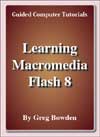 |
Module 1 introductory exercises including Flash 8 drawing tools, using symbols, tween animations, shape animations, fixed-point animations, motion guide animations, keyframe animations, Flash buttons and publishing animations.
The modules are also available as podcasts. |
Prices
- Chapters and Sample Pages
- Chapter Descriptions
Module 1: Flash 8 Basics
Contents |
view pages (280k) |
Chapter 1: Getting Started With Flash (16 pages) |
|
Chapter 2: Drawing Tools (19 pages) |
view sample pages (432k) |
Chapter 3: Symbols, Libraries and Layers (22 pages) |
view sample podcast (1.50 Mb) |
Chapter 4: Tween Animations (16 pages) |
view sample page s(688k) |
Chapter 5: Multiple Object Animations (10 pages) |
|
Chapter 6: Shape Tweening (16 pages) |
view sample pages (408k) |
Chapter 7: Fixed Point Animations (15 pages) |
view sample podcast (1.46 Mb) |
Chapter 8: Motion Guide Animations (16 pages) |
|
Chapter 9: Keyframe Animations (14 pages) |
|
Chapter 10: Creating Buttons (20 pages) |
view sample pages (560k) |
Chapter 11: Publishing Animations (6 pages) |
|
Flash Project 1 (Multi-user version only) |
|
Module 2: Flash 8 Extended Exercises
Contents |
view pages (275k) |
Chapter 12: Creating Movie Clips (14 pages) |
view sample pages (500k) |
Chapter 13: Text Effects (20 pages) |
|
Chapter 14: Text Effect Movie Clips (16 pages) |
view sample pages (596k) |
Chapter 15: Adding Sounds to Animations (14 pages) |
|
Chapter 16: Using Masks (22 pages) |
|
Chapter 17: Timeline Effects (18 pages) |
view sample podcast (1.94 Mb) |
Chapter 18: Using Behaviours (12 pages) |
|
Chapter 19: Animating Still Photos (14 pages) |
|
Chapter 20: Using Video Clips (24 pages) |
|
Chapter 21: Creating Scenes (12 pages) |
view sample pages (391k) |
Flash Project 2 (Multi-user version only) |
|
Module 1 Chapter Descriptions
Chapter 1: Getting Started With Flash
This chapter introduces students to the Flash interface. It includes:
-
the components of the Flash screen including the workspace and the panels.
-
using rulers, grids and guides.
-
using simple drawings tools - rectangle, oval, line and brush.
Chapter
2: Drawing Tools
This chapter introduces the Flash Drawing Tools in more detail including:
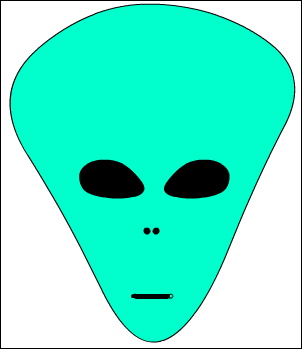
cookie cutting.
-
the Selection tool.
-
the Pencil, Brush, Paint Bucket and Ink Bottle tools.
-
The Eyedropper and Eraser tools.
-
Object Drawing.
-
the assignment involves the drawing of an alien.
Chapter
3: Symbols, Libraries and Layers
 Demonstrates
how to use symbols, libraries and layers which are an integral
part of Flash animations. It includes:
Demonstrates
how to use symbols, libraries and layers which are an integral
part of Flash animations. It includes:
-
how to create a symbol and use it from the Library panel.
-
how to create layers, change their order, lock them and turn them on or off.
-
the assignment involves the creation of a simple web page using layers.
Chapter 4: Tween Animations
Demonstrates how to create simple motion tween animations. It includes:
-
creating symbols.
-
setting a motion tween.
-
rotating objects in animations.
-
scaling objects.
-
adjusting the motion path.
-
inserting keyframes.
-
adjusting the length of animations.
-
clearing keyframes.
Chapter
5: Multiple Object Animations
Demonstrates how combine more than one object in an animation. It includes:
-
setting fixed objects in layers and locking them.
-
inserting frames.
-
setting the stage colour
-
animating objects in their own layers.
-
adjusting the shape of animated objects.
-
students create a bouncing ball animation.
Chapter 6: ShapeTweening
Demonstrates the two other tweening types that Flash provides, Shape Tweening and Classic Tweening. It includes:
-
changing a circle into a rectangle then back to a circle again by reversing frames.
-
using shape hints.
-
reversing animations.
-
modifying the bouncing ball animation so that the ball distorts as it bounces off the fixed object, then returns to its original shape.
Chapter 7: Fixed Point Animations
Demonstrates how to make objects animate around a fixed point. It involves:
-
editing symbols to set the registration (rotation) point.
-
setting the rotation.
-
animating the hands of a clock.
-
animating more that one object.
-
the assignment involves students creating a car speedometer.
Chapter 8: Motion Guide Animations
Demonstrates how to set objects to animate around an enclosed path. It includes:
-
setting motion guides in motion guide layers.
-
setting beetles to race around a track.
-
setting beetles to race around a track.
-
stopping an animation.
-
adding and removing frames.
-
the assignment involves students creating a solar system animation.
Chapter 9: KeyFrame Animations
Demonstrates how to set keyframe animations, which mimics how animations were created before the use of computers. It includes:
-
drawing an eye, copying the eye then making one eye wink.
-
keyframes are duplicated and the contents of the duplicate modified.
-
the assignment involves students creating an eclipse of the sun animation.
Chapter 10: Creating Buttons
Demonstrates how to create Flash buttons. It includes:
-
setting button symbols.
-
setting the up, over and down states.
-
setting the hit area.
-
creating a navigation bar for a web site
-
using Flash's prepared buttons.
Chapter 11: Publishing Animations
Demonstrates how to publish animations. It includes:
-
the difference between .FLA and .SWF files.
-
publish settings.
-
adding Flash animations to DreamWeaver.
Project 1: iSounds
This project is only available in the multi-user versions. It involves students creating an opening page for the iSounds company which sells music over the internet. Students are required to create a web page that includes at least 2 animations and a navigation bar that has Flash buttons.
Module 2 Chapter Descriptions
Chapter
12: Creating Movie Clips
This chapter introduces:
-
the creation and use of movie clip symbols.
-
self-contained animations are created then placed in other animations.
-
multiple instances of the movie clips are added to the animation.
Chapter 13: Text Effects
Introduces the use of more detailed text effects including:
-
formatting text..
-
character spacing and vertical text.
-
selectable text.
-
linking text.
-
breaking text into layers
-
using guide layers.
-
animating letters of a word.
-
creating text shape tweens.
Chapter 14: Text Effect Movie Clips
Demonstrates how to create text effects as movie clips and include them in animations. It includes:
-
breaking text apart
-
distributing letters to layers
-
animating letters within the movie clip.
-
using the movie clip.
-
editing the movie clip.
Chapter 15: Adding Sounds to Animations
Demonstrates how to include and control sounds by adding an engine track to the car speedo animations created in an earlier chapter. The chapter includes:
-
Adding sounds to the library.
-
synchronizing sounds.
-
using fade in effects.
-
removing sound effects.
-
editing sound effects.
-
adding sounds to buttons.
Chapter
16: Using Masks
Demonstrates how use masks in animations. It includes:
-
creating a mask layer.
-
setting the mask effect.
-
animating the mask to create a spotlight effect.
-
creating masks as movie clips.
-
animating the movie clip mask.
Chapter 17: Timeline Effects
This chapter demonstrates how to use the Timeline Effects to make animations appear more realistic. It includes:
-
using drop shadows.
-
transform effects.
-
transition effects.
-
blur effects.
-
explode effects.
Chapter 18: Using Behaviours
Demonstrates how to make use behaviours to make animations interactive with the screen. A firing a gun animation that could be used in computer games is created. Click on the gun in the sample to see the effect. The chapter involves:
-
setting invisible buttons.
-
setting and editing behaviours.
-
adding sounds to behaviour .
-
adding sounds to buttons.
-
deleting behaviours.
Chapter
19: Animation Still Photos
Demonstrates how to animate sections of a still photo to give the impression that they are a moving object. It includes:
-
breaking a photo into pixels.
-
erasing the sections to be animated.
-
converting the sections to symbols.
-
setting the registration point.
-
animating the sections.
Chapter 20: Using Video Clips
 This
chapter demonstrates how to work with video clips in Flash. It
includes:
This
chapter demonstrates how to work with video clips in Flash. It
includes:
-
importing video clips.
-
inserting video clips into movie clips.
-
controlling the playing of video clips.
-
creating a simple electronic portfolio.
Chapter 21: Using Scenes
Demonstrates how to use scenes within Flash to build an overall animation. It includes:
-
adding and naming scenes.
-
adding content to scenes.
-
duplicating scenes
-
stopping the overall animation.
Project 2: Alby's AutoBarn
This project is only available in the multi-user versions. It involves students creating 4 separate scenes for a used car dealer that could be added to a web site using the skills developed in Module 2.
| Home | Products | iPad | Downloads | Testimonials | Ordering | Contact Us |
